Access your Kali Linux remote from your Windows Machine

Are you having issues connecting to your Kali usnig RDP? Well, you are on the right place. To access Kali Linux via Remote Desktop we need to install a service.
sudo apt install xrdp -y
Starting the XRDP Server
Once the xrdp is installed we run the following commands to start the service
sudo service xrdp start sudo serivce xrdp-sesman start sudo update-rc.d xrdp enable
Now let's verify XRP is running
sudo service xrdp status
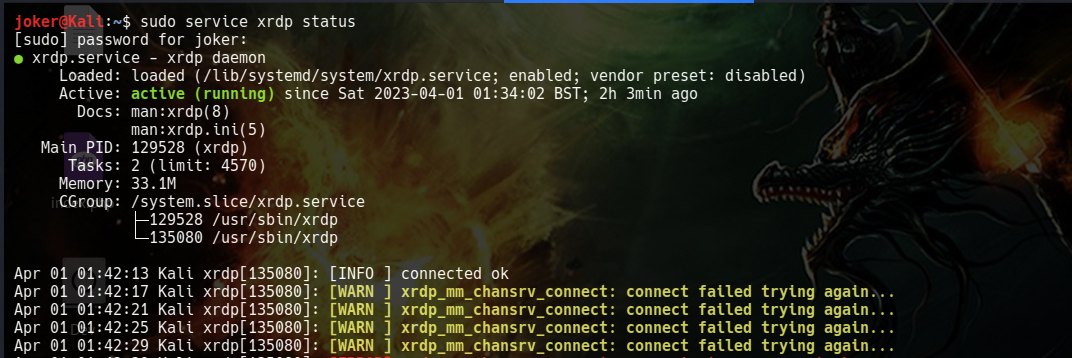
Check your Kali IP
Use the command below to check your IP and use that to connect via RDP
On this scenario, I am assuming you are connected to your local computer Kali available on your local network.
On my case my local IP is 192.168.0.8
ifconfig -a
We can also use the new version of the IP command on Linux below
ip addr
RDP Client
Now you can use the RDP client to login into your machine. Search for "remote" and you will find "Remote Desktop Connection", open that. Alternativelly,you can press "Windows + R" and typing mstc
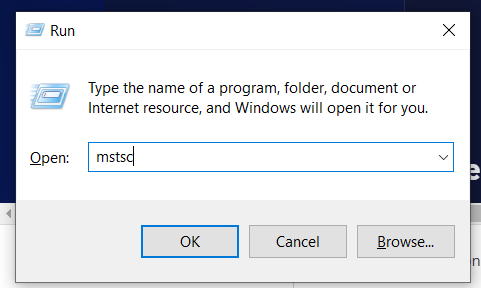
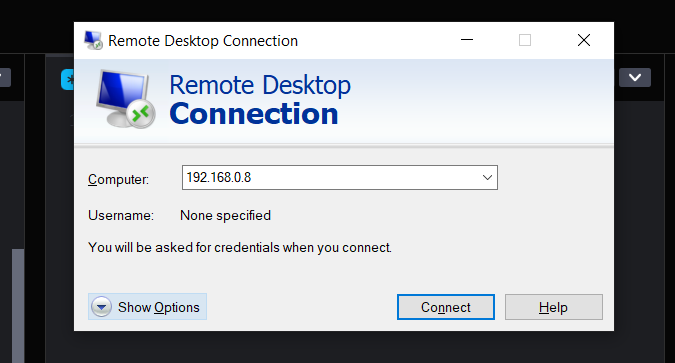
Congratulations you can now access your Kali machine from your Windows computer.
.png)